The introduction of categories has been added to our Watchlist (006) service, enabling AML matches to be classified into specific categories: Adverse Media, Politically Exposed Person (PEP), State Owned Entities (SOE), Sanctions, Enforcements, and Registrations.
This enhancement is particularly beneficial for customers seeking a more targeted service to reduce false positives. Customers often encounter numerous irrelevant matches, which don't align with their risk appetite or specific search needs, such as excluding adverse media matches. By allowing granular filtering of searches, our service ensures that users can focus on the most relevant categories, thereby reducing unnecessary matches and associated costs.
Quick Search
The categories filter is found in the filters section of the quick search form.
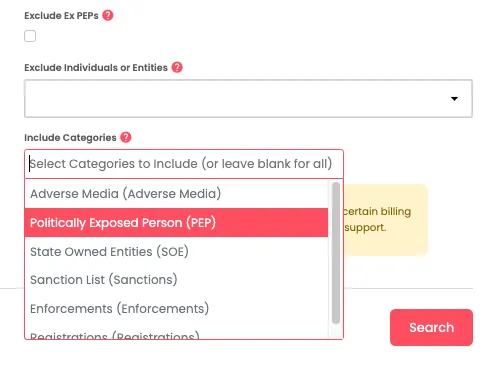
API
The same filtering can be applied through API searches. The filter is added to the query options section of an API request.
See more information about this in our Developer Documentation.
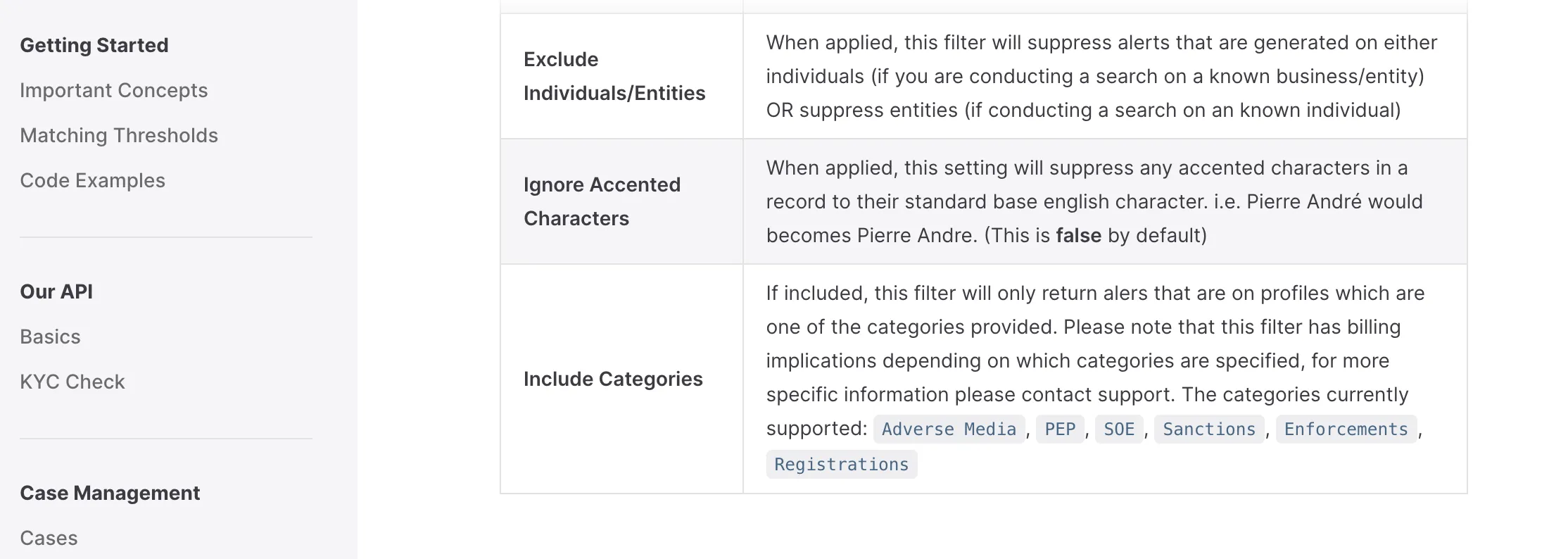
Monitoring
Categories can be filtered before and after a screening.
Before a screening
A Monitoring account can have a filter applied to search only a section of the data. E.g. only Adverse Media.
Existing Monitoring accounts will not be changed as a result of this release, and they will continue to check against the full file as they currently do.
After a screening
Alerts can be filtered by category in the Portal. For instance, if a customer wants to work through all their Sanctions alerts before looking at their Adverse Media alerts.
This can be done by visiting the Alerts page in the Portal. Once there, add the column using the ‘Columns’ button, then use the ‘Filter’ button to select which category you want to see. The categories are cumulative so you can add more than one at a time.
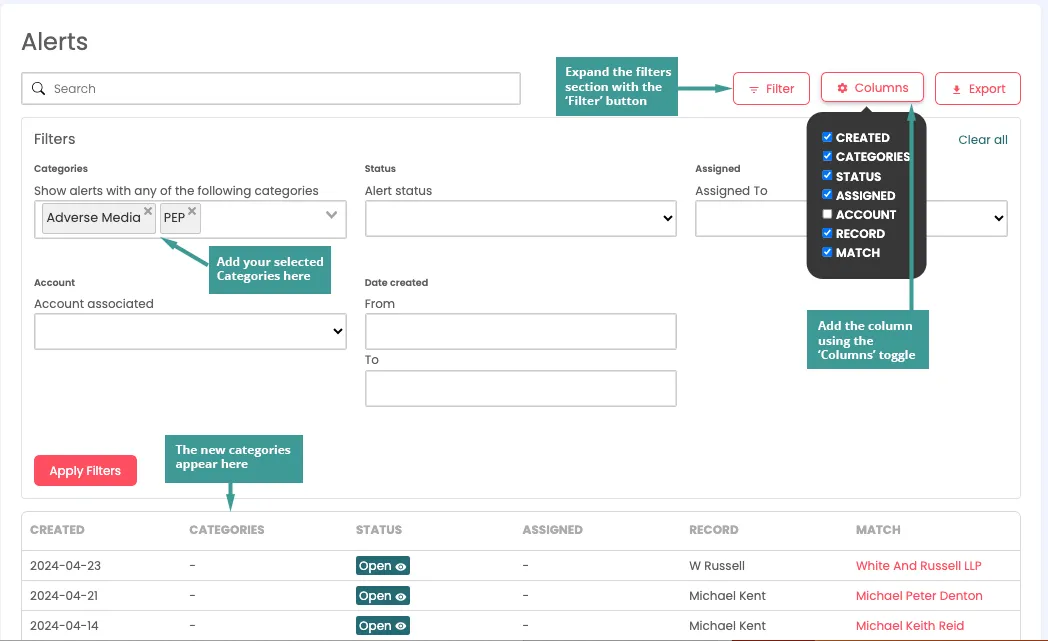









.svg)
